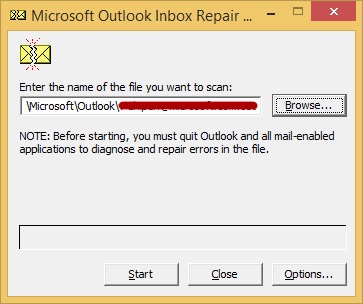IMPORTANT NOTE: Before using Microsoft’s Inbox Repair Tool, you should create a backup copy of the .PST file in question. That way in case something goes wrong, you can at least get back to where you started. If you’re not sure where the .PST file is located, click here for help finding and copying it.
Once you’ve made a backup copy, you’re ready to run the Inbox Repair Tool.
- Make sure Outlook is closed, and start the Inbox Repair Tool.
The easiest way to find it is to search your C: drive for the file called scanpst.exe. When the search is done, double click this file to start the program. - Now repair the .PST file.
In the Inbox Repair tool, type the path and the file name of your personal folders (.pst) file or click Browse to locate the file by using the Windows file system, and then click Start. There is no need to click the Options… button as it pertains only to how the program logs its activity. If there is an option to create a backup copy before the repair process is started, leave this option selected (an additional backup won’t hurt).
Please note that the Inbox Repair Tool cannot repair every problem that is detected. In some cases, items may not be recovered if they were permanently deleted or corrupted beyond repair.
- At this point, you may be finished. If the original problem was the inability to send or receive email, or to move messages from one folder to another, you should see if this is now fixed. If it’s not, there may be additional problems that the Inbox Repair Tool was unable to fix. If the original problem was related to messages missing from your folders, please continue.
- Recover repaired items to a new .PST file
After running the Inbox Repair Tool, you can start Outlook and recover repaired items.- Open Outlook and make sure your folder list is visible. If it’s not, press CTRL+F6 on your keyboard to display it.
- In your Folder List, find the folder called Lost and Found. This folder should contain any mail items that the Inbox Repair Tool was able to recover.
- Create a new Personal Folder (.pst) file in your profile. The steps may be different, depending on which version of Outlook you are running.
Outlook 2010 and Outlook 2013
- Click on the File tab on the ribbon, and then click the Info tab on the menu.
- Click the Account Settings button, and then click Account Settings again.
- Click the Data Files tab.
- Click Add to open the Create or Open Outlook Data File dialog box.
- Enter a file name for your new Outlook Data (.pst) file, and then click OK.
- You should have a new Outlook Data (.pst) file in your profile.
Outlook 2007
- On the File menu, click Data File Management.
- Click Add to open the New Outlook Data File dialog box.
- In the Types of storage dialog box, click to select Office Outlook Personal Folders File (.pst), and then click OK.
- In the Create or Open Outlook Data File dialog box, select the location and a file name for your new Personal Folders (.pst) file, and then click OK.
- Click OK.
- You should have a new Personal Folders (.pst) file in your profile.
Outlook 2003
- On the File menu, point to New, and then click Outlook Data File.
- Click OK to open the Create or Open Outlook Data File dialog box.
- Enter a file name for your new Personal Folders (.pst) file, and then click OK to open the Create Microsoft Personal Foldersdialog box.
- Enter a file name for your new Personal Folders (.pst) file, and then click OK.
- You should have a new Personal Folders (.pst) file in your profile.
Outlook 2002/XP
- On the File menu, point to New, and then click Personal Folders File (.pst).
- Click Create to open the Create Microsoft Personal Folders dialog box.
- Enter a file name for your new Personal Folders (.pst) file, and then click OK.
- You should have a new Personal Folders (.pst) file in your profile.
- Drag the recovered items from the Lost and Found folder to your new Personal Folders (.pst) file.
- When you have finished moving all items, you can remove the Recovered Personal Folders (.pst) file from your profile. This includes theLost and Found folder.
- If you are satisfied with the information that you recovered, you are finished. However, if you want to try to recover additional information, go to “Recover repaired items from the backup file.”