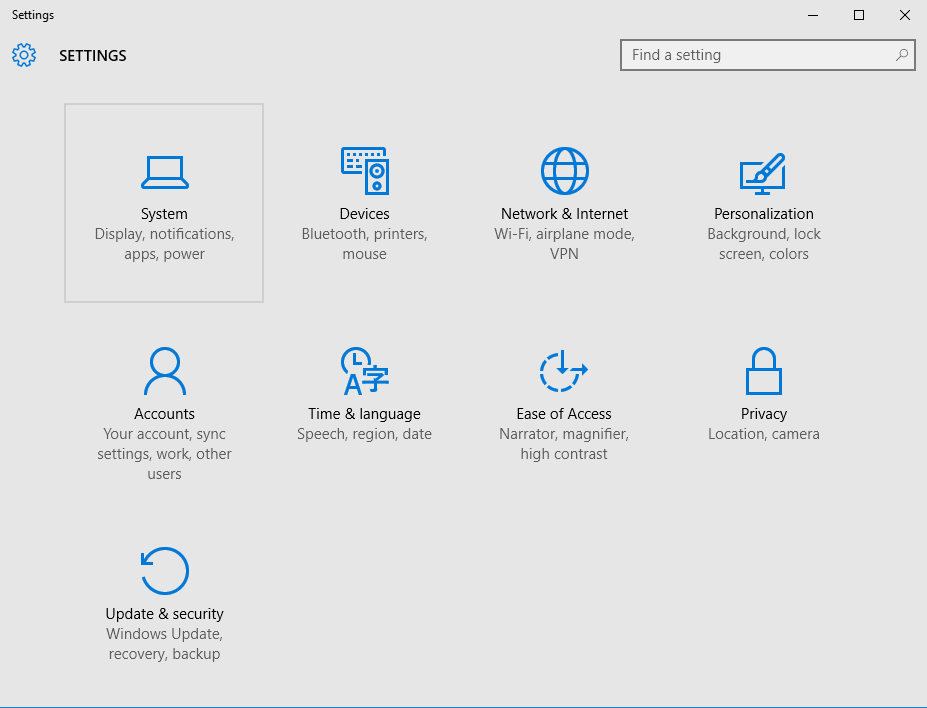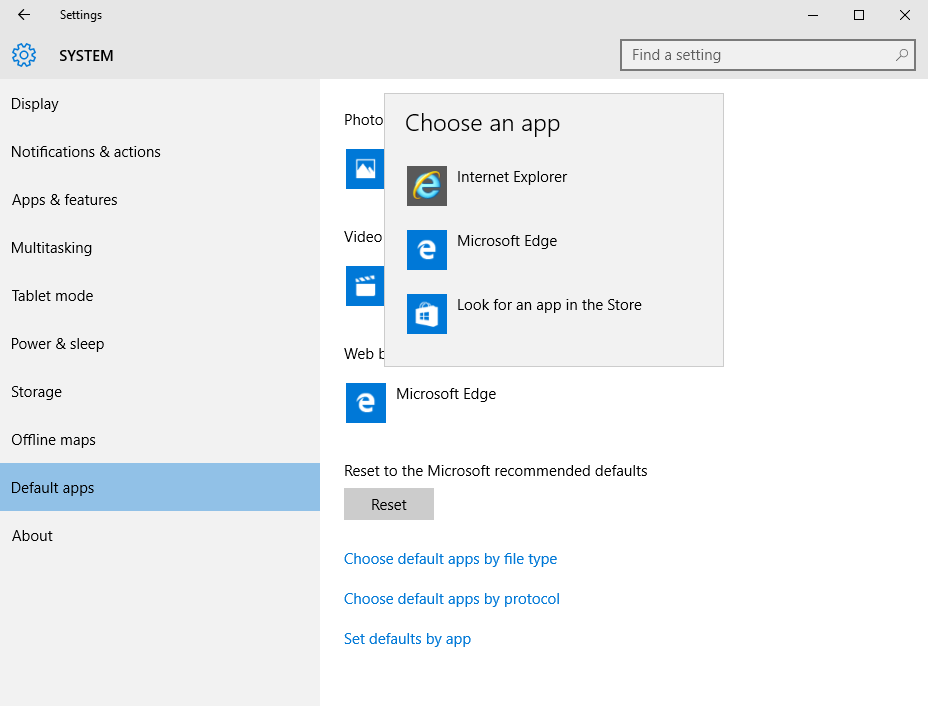Windows 10 Changes Default Web Browser
So you want your previous browser back? Read on…
Some of you may already have noticed that when you install Windows 10, it automatically changes the default web browser on your machine to Microsoft Edge, their new browser that’s replacing Internet Explorer. If your default browser before the install was Internet Explorer, you probably figured it’s natural. After all, they’re both Microsoft products. However if your default browser before the install was Chrome, Firefox, or something else, then you may be pretty upset, and we would not blame you one tiny bit. After all, anything other than IE was a specific, user choice, and in our opinion, MS had no business overriding your specific choice. Fortunately if you haven’t figured it out already, it’s actually pretty easy to get it switched back. By far the easiest way would simply be to fire up your previous browser, which still should be accessible from either the native Windows 10 start menu or the Start Menu 8 start menu. When the program starts, it should realize that it’s no longer the default browser and ask you if you’d like to set it to the default again. However if for some reason it doesn’t, here’s how to do it “manually”.
- From the native start menu choose Settings in the left column, or from Start Menu 8, choose PC Settings in the right column.
- On the settings screen, click/tap System toward the top left.
- On the System screen in the left column, click/tap Default Apps toward the bottom. Then on the right, scroll down to Web Browser near the bottom and click/tap what probably says Microsoft Edge. A list should appear showing all browsers installed on your machine. Just click the one you want to be your default browser, and X out of that screen.
That should do it! Your default browser now should be set back to your favorite. :-)