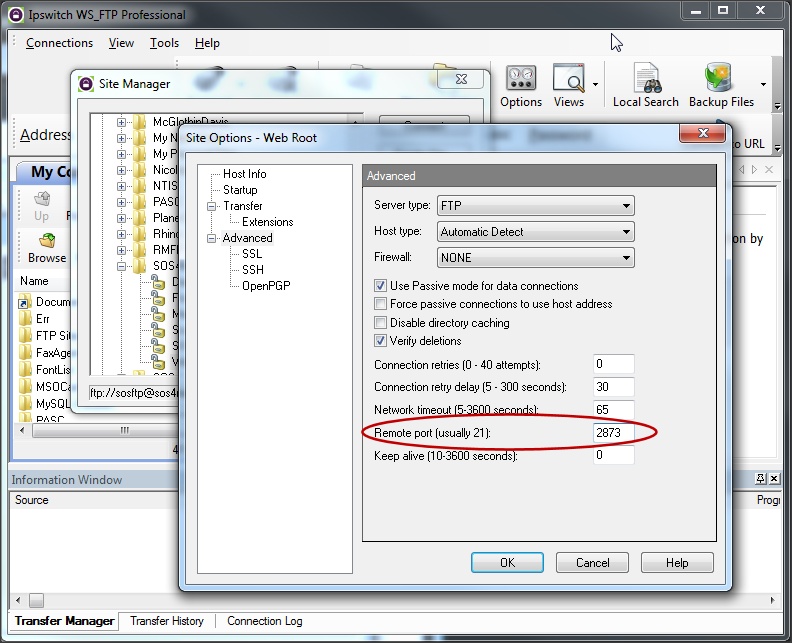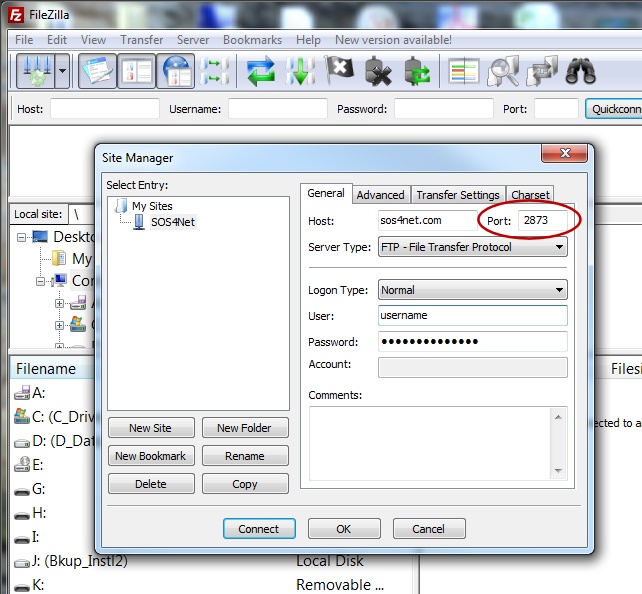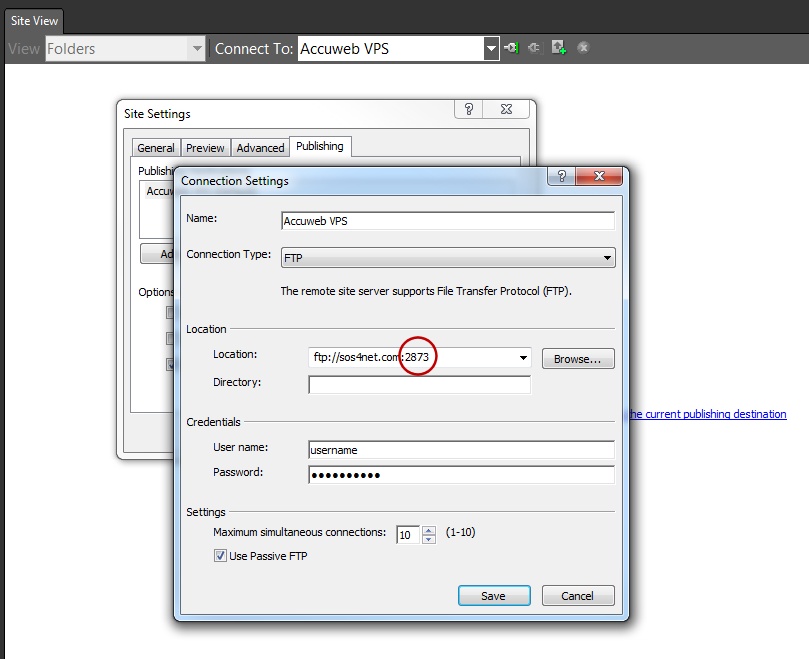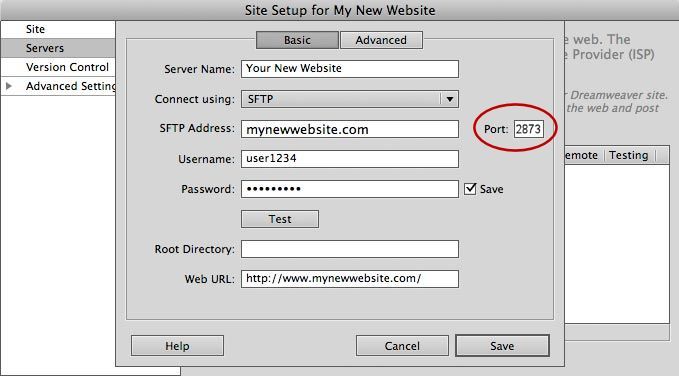Web Hosting –
How to Change the FTP Port Number
PLEASE NOTE: If you came here from an alleged tech support site, please click here for important information regarding our NON affiliation with that site.
Changing the port number used to publish/upload files to your website normally is a simple matter of doing one of two things:
- Changing the port number in your FTP program’s settings, or
- Adding the port number to the FTP server address. To add the port number to the address, simply add a colon plus the new port number from the email you recieved to the end of the FTP server address before the trailing “/” if there is one. For example ftp://mydomain.com:####/.
Here’s how to change the port number in a few popular programs.
WS_FTP
For later versions of WS_FTP…
- Go to the Connections menu and select Site Manager, or click the Connect button on the toolbar, which should open Site Manager.
- Click the site in question, then click Edit.
- On the Edit screen in the left column, click Advanced.
- On the Advanced screen toward the bottom, change the Remote port from 21 (the default) to the port number in the email you received (see image below).
- Click OK, then Close the Site Manager.
Filezilla
In Filezilla…
- On the File menu, click Site Manager, or click the Site Manager button on the toolbar.
- Select your site on the left.
- On the right, enter the port number in the email you received for the Port (see image below).
- Click OK.
Expression Web 4
In MS Expression Web 4…
- Open your site in Expression Web.
- On the Site Menu, click Publishing Settings.
- Select the appropriate Publishing Destination (there’s usually just one) and click the Edit button.
- In the Location section in the Location box, add “:XXXX” (without quotes) to the end of the site address before the trailing “/” if there is one, where XXXX is the port number in the email you received (see image below).
- Click Save, then OK on the Site Settings screen.
Dreamweaver
In Dreamweaver…
- Go to the Servers tab for your Site.
- Make sure you’re on the Basic tab.
- On the right, change the Port from 21 to the port number in the email you received (see image below).
- Click Save.