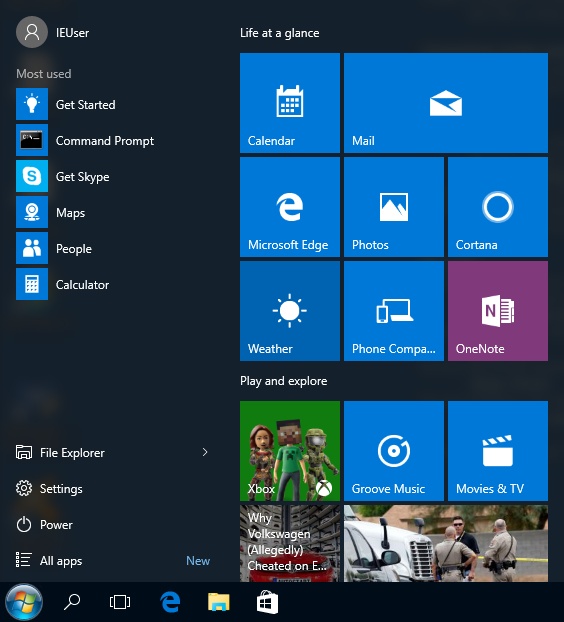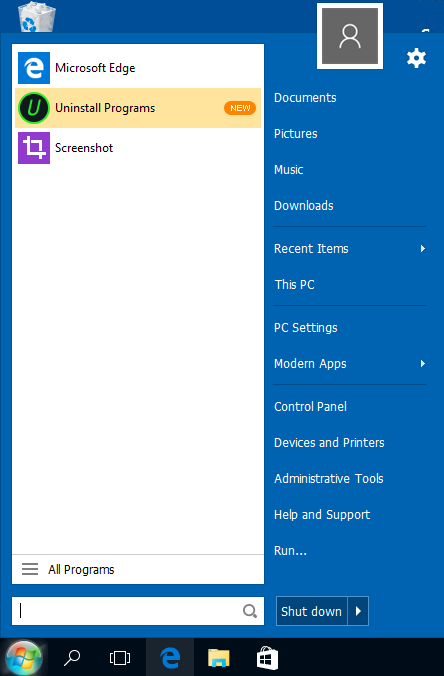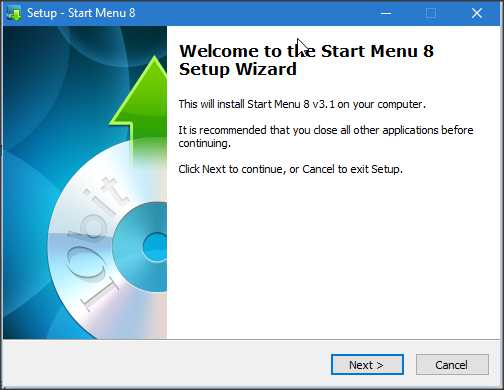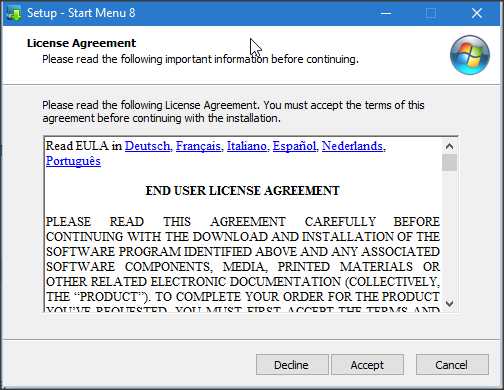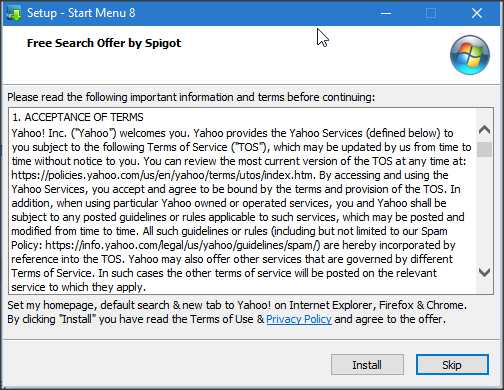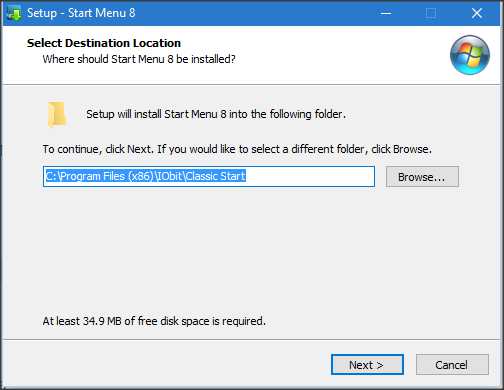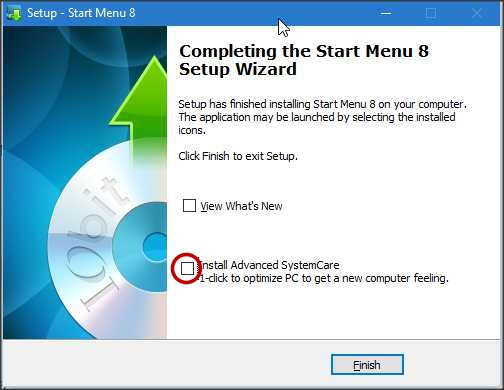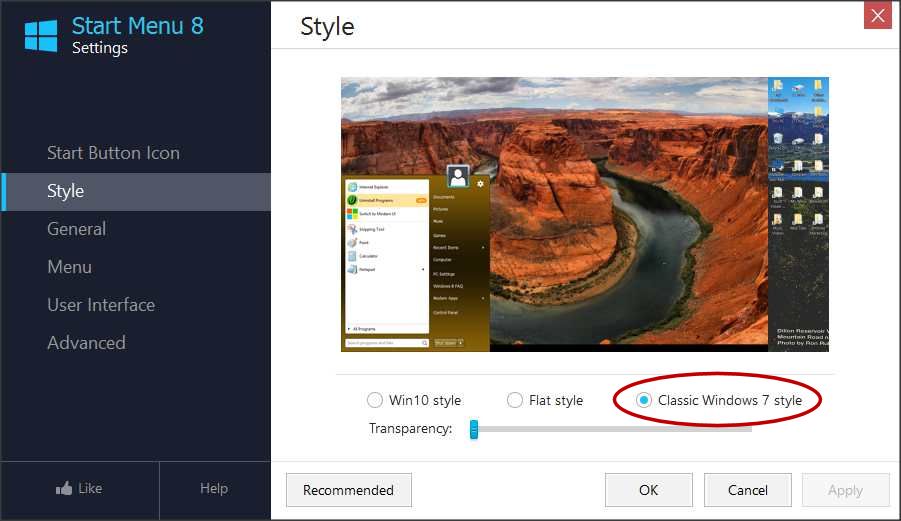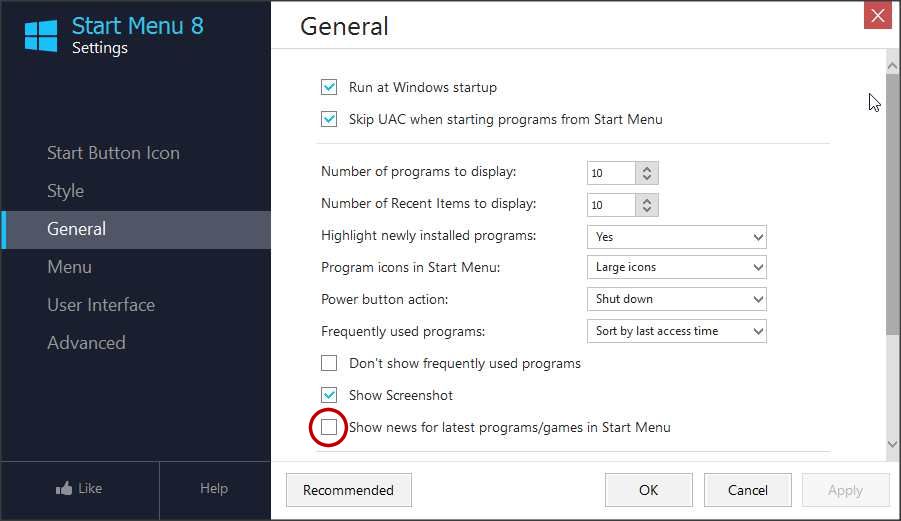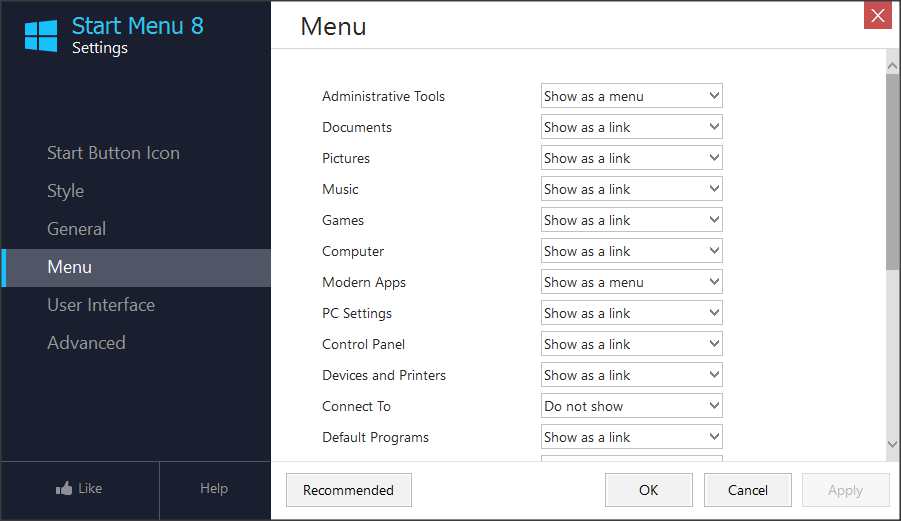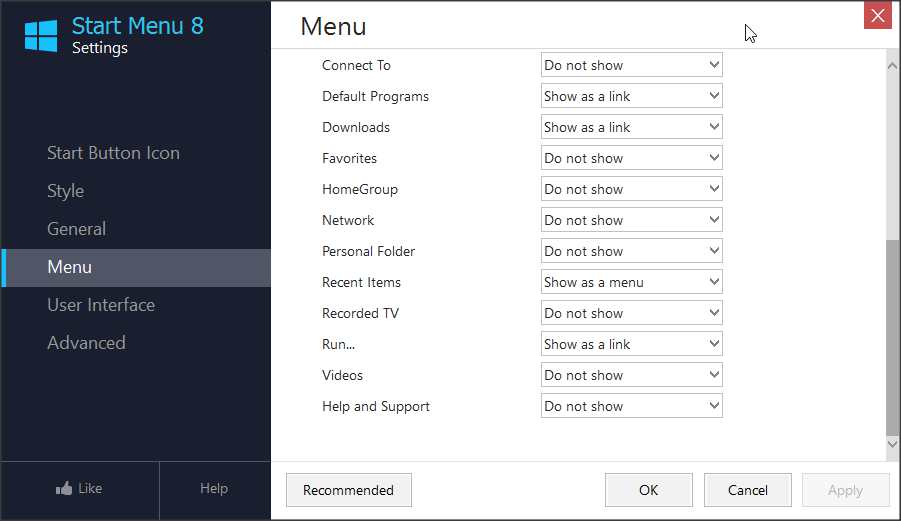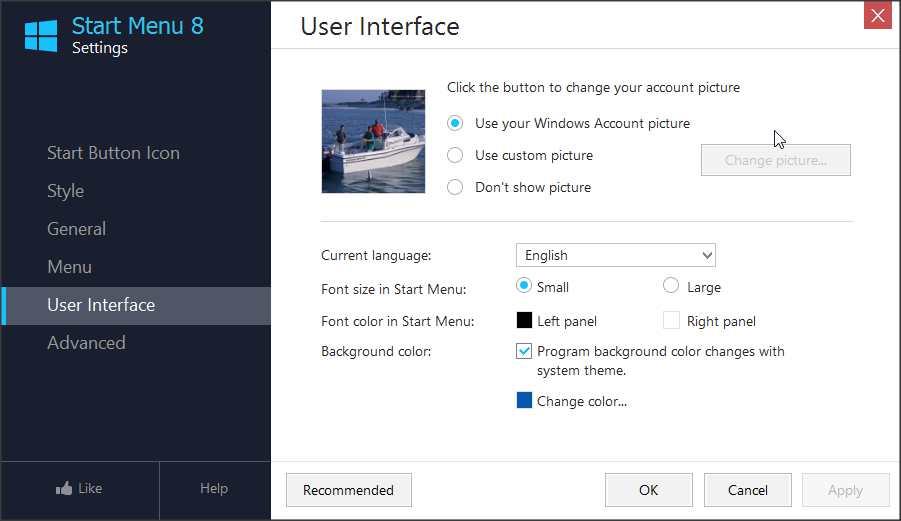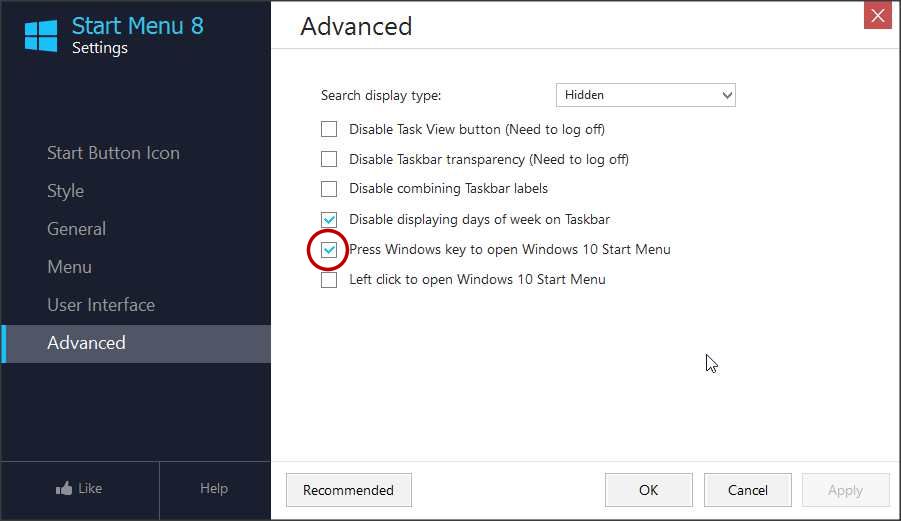In the beginning, Windows 8 had absolutely no start button or start menu. Windows 8.1 had a start button that just kicked you back over to the new metro start screen (unless you knew to right click it) so, still pretty worthless. Windows 10 has a start button and start menu. However they’ve tried to cram a bunch of the metro screen “tiles” onto this start menu. It seems like they’ve also tried to hide even more system settings, including Control Panel, from the average user. True you can search for control panel items, but of course you have to know the right phrase to search with. Also true you can customize the start menu somewhat, but in our opinion, it’s still not up to par. For Windows 8 users, there was Start Menu 8, a free app that gives you back a very Windows 7-like start button and start menu. Fortunately for Windows 10 users, Start Menu 8 also works with Windows 10!
PLEASE NOTE that we discovered in December 2016 that, as of version 4.x of Start Menu 8, the program is no longer free.
Here’s a link to their download page on Downloads.CNet.com. Just click the big green Download Now button (NOT any of the ads on the page)…
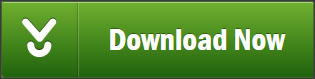
- After downloading, run the installation. If you get a Open File – Security Warning, click Run. You may then get a User Account Control warning asking if you want to allow the app to make changes, click Yes.
- Now you should get the Start Menu 8 setup wizard; click Next.
- Accept the license agreement.
- SKIP the free search offer.
- The Destination folder is fine, so just click Next.
- On the last wizard screen, be sure to UNcheck the box to Install Advanced System Care.
- After clicking Finish, the installation will run and when it’s finished, you’ll get to choose Win 10 style or Flat style. Doesn’t really matter at this point, because we’re going to hop back into its full settings screen immediately after, so just pick one for now.
- Also when the install’s done, it’ll open a browser window to a page on the iObit website, the guys that created Start Menu 8. You can just close this window or tab.
- Now, right click your start button, and the first item on the right click menu should be Settings; click it and you’ll get the Start Menu 8 settings screen. On the Style tab, select Classic Windows 7 Style for a truly Windows 7-like start menu.
- Now click the Start Button tab on the left, then select Classic as shown in the image below for a truly Windows 7-like start button.
- Click the General tab on the left. We always UNcheck the box to Show news for latest programs….
- Click the Menu tab on the left, and make your list look like the screen shots below.
- You should not need to change anything on the User Interface tab.
- Lastly on the Advanced tab, check the box to Press Windows key to open Windows 10 start menu. This way you’ll still be able to get to the original Windows 10 start menu if you need it. When you’re finished, click OK, and you’re all set!